CSS3 – Create a Simple Tooltip
Tooltip is a great way to show more informations by simply hovering over an image or text.
Created a simple CSS3 tooltip with help of HTML and CSS.
In this tutorial I am going to show you how to create a simple tooltip with the help of HTML and CSS.
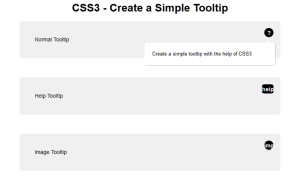
Demo Code
index.html
<html>
<head>
<meta http-equiv="Content-Type" content="text/html; charset=utf-8">
<meta http-equiv="Lang" content="en">
<title>TechGuru | Simple Tooltip with CSS3</title>
<link rel="stylesheet" type="text/css" href="style.css">
</head>
<body>
<h1 align="center">CSS3 - Create a Simple Tooltip</h1>
<div id="tg_content_main">Normal Tooltip
<div class="tg_tooltip_question">
<p>Create a simple tooltip with the help of CSS3</p>
</div>
</div>
<div id="tg_content_main">Help Tooltip
<div class="tg_tooltip_help">
<p>Create a simple tooltip with the help of CSS3 <a href="http://techgurulive.info/">TechGuruLive.info</a></p>
</div>
</div>
<div id="tg_content_main">Image Tooltip
<div class="tg_tooltip_image">
<p>Create a simple tooltip with the help of CSS3 <br /><a href="http://techgurulive.info/"><img src="http://www.techgurulive.info/wp-content/uploads/2014/07/logo.png" /></a></p>
</div>
</div>
</body>
</html>
style.css
body{
font-family:Arial, Helvetica, sans-serif;
font-size:14px;
}
.tg_tooltip_question{
text-align: center;
background-color: #000000;
position: absolute;
top: 18px;
right: 18px;
border-radius: 50%;
width: 24px;
height: 24px;
font-size: 14px;
line-height: 26px;
cursor: default;
}
.tg_tooltip_image{
text-align: center;
background-color: #000000;
position: absolute;
top: 18px;
right: 18px;
border-radius: 50%;
width: 24px;
height: 24px;
font-size: 14px;
line-height: 26px;
cursor: default;
}
.tg_tooltip_help{
text-align: center;
background-color: #000000;
position: absolute;
top: 18px;
right: 18px;
border-radius: 20%;
width: 30px;
height: 24px;
font-size: 14px;
line-height: 26px;
cursor: default;
}
.tg_tooltip_question:before{
content:'?';
font-weight: bold;
color:#fff;
}
.tg_tooltip_image:before{
content:'img';
font-weight: bold;
color:#fff;
}
.tg_tooltip_help:before{
content:'help';
font-weight: bold;
color:#fff;
}
.tg_tooltip_question:hover p, .tg_tooltip_image:hover p, .tg_tooltip_help:hover p{
display:block;
transform-origin: 100% 0%;
-webkit-animation: fadeIn 0.3s ease-in-out;
animation: fadeIn 0.3s ease-in-out;
}
.tg_tooltip_question p, .tg_tooltip_image p, .tg_tooltip_help p{
display: none;
text-align: left;
background-color: #FFFFFF;
padding: 20px;
width: 300px;
right: -4px;
color: #000;
font-size: 13px;
line-height: 1.4;
position: absolute;
border-radius: 3px;
box-shadow: 1px 1px 1px rgba(0, 0, 0, 0.2);
}
.tg_tooltip_question p:before, .tg_tooltip_image p:before, .tg_tooltip_help p:before{
position: absolute;
content: '';
width:0;
height: 0;
right:10px;
top:-12px;
border:6px solid transparent;
border-bottom-color: #FFFFFF;
}
.tg_tooltip_question p:after, .tg_tooltip_image p:after, .tg_tooltip_help p:after{
width:100%;
height:40px;
content:'';
position: absolute;
top:-40px;
left:0;
}
@-webkit-keyframes fadeIn{
0% {
opacity:0;
transform: scale(0.6);
}
100% {
opacity:100%;
transform: scale(1);
}
}
@keyframes fadeIn{
0% {
opacity:0;
}
100% {
opacity:100%;
}
}
#tg_content_main{
background-color: #F0F0F0;
border-radius: 4px;
padding: 40px;
margin: 0 auto;
max-width: 600px;
position: relative;
margin: 0 auto 50px;
}
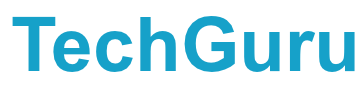
Leave a Reply